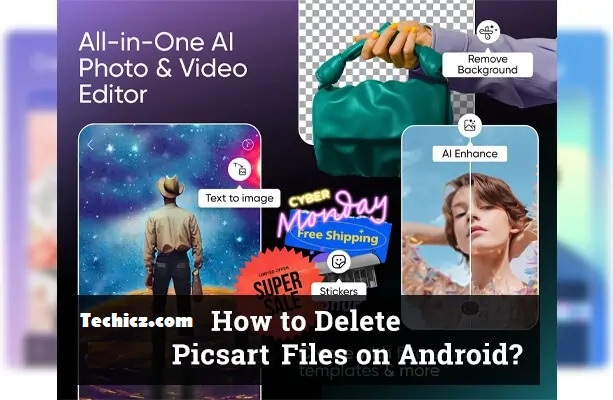A Brief Look at PicsArt
The digital age has brought us PicsArt, a powerhouse of mobile photo editing. This gem lets users amplify their photos with ease and flair. But, like a closet, the more you fill it, the more it demands tidying up. So, let’s explore the cleaning process.
The Popularity of PicsArt
It’s no surprise that PicsArt has gained immense popularity. With features akin to professional editing software, it offers users the capability to transform ordinary shots into masterpieces. And the best part? It’s right in the palm of your hand!
Reasons to Purge PicsArt Files
Making Room for More
Every Android user knows the familiar battle with storage. The numerous captures and edits can quickly exhaust your phone’s space. And nobody likes the dreaded “Out of Storage” message, right?
Safeguarding Personal Edits
Admit it; there are always those experimental edits or confidential photos that you’d rather not have on display. Periodic cleanups help maintain your gallery’s discretion.
Detailed Steps to Remove PicsArt Content
Launching the PicsArt App
Kick things off by tapping on the vibrant PicsArt icon, commonly found amidst your array of apps or showcased on the home screen.
Traversing Your Created Works
Inside, you’ll encounter the ‘My Collections’ zone. This space holds the treasures of your editing endeavors.
Removing Selective Projects
To rid yourself of specific images, simply tap on the chosen photo, scout for the options menu (usually signified by three dots or a trash icon), click ‘Remove’, and affirm the action. Just like that, it’s history!
Bulk Deletion of Pictures
If you’re looking at a significant decluttering session, activate the multi-select feature by pressing and holding a photo. Then, select all unwanted images, opt for the delete command, and give it a nod.
Smart Strategies to Manage Your PicsArt Library
Embracing Cloud-Based Solutions
Store your prized edits on platforms like Dropbox or Google Drive. This not only safeguards them from accidental deletions but also ensures your phone isn’t overwhelmed.
Setting Periodic Gallery Clean-ups
Adopt a routine—maybe every fortnight or monthly—to sift through your PicsArt collections. This not only optimizes space but is also a delightful trip down memory lane.
Final Thoughts
The convenience and creativity ushered in by PicsArt are unparalleled. However, it’s essential to strike a balance by maintaining its repository. With the insights shared above, your digital gallery will be a seamless blend of creativity and organization!
Common Queries
- Is it possible to retrieve a deleted PicsArt photo?
- Unless backed up externally, once it’s removed from the app, it’s gone for good.
- Does PicsArt store images on their cloud?
- PicsArt keeps your photos localized on your device. Only if you opt to share on their community platform will it be uploaded.
- How frequent should my PicsArt clean-up be?
- Depending on how often you use the app, a bi-weekly or monthly cleanup is usually sufficient.
- Can PicsArt images be stored on an external SD card?
- Yes, you can! Navigate to your device’s storage settings and move the desired files to the SD card.
- Is there an editing cap in PicsArt?
- The only boundary is the storage space on your device. So, with judicious management, let your creativity fly!
Also, read this article: Uncovering the Magic of “Imginn”: Your Gateway to Creative Visuals